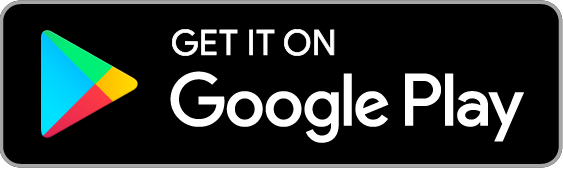01App installation
Install the "COCOAR" app to view AR content.
Please download from the link below.
Please download from the link below.
02Launch the app
After installing the "COCOAR" app, tap the icon to launch the app.
1
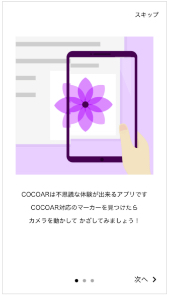
- The explanation of the application will start, so
Swipe the screen to the left.
2
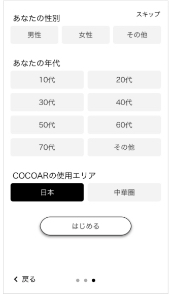
- Select the location where you want to use the app.
Select the location (country) of the app to scan the markers.
Select "Japan" and tap the "Use App" button at the end.
3
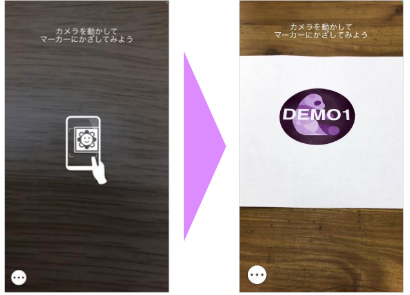
- When the setting is completed, the scan screen will open.
Hold the marker image over and enjoy the AR content.
03Scan markers
Menu description
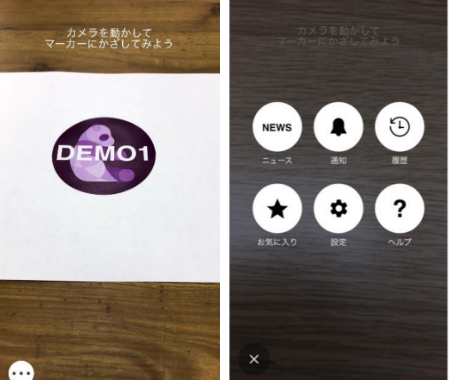
- When you tap the button at the bottom left of the scan screen, A menu list will appear.
Button description
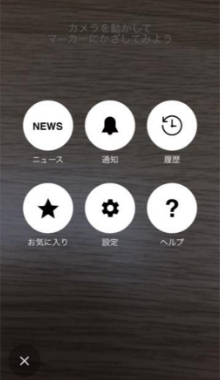

- ・You can check the information related to COCOAR.
- ・You can check the contents of notifications received in the past.
- ・Displays the history of content viewed in the past.
- ・You can check the content registered as a favorite.
- ・Display the setting screen in the COCOAR app.
- ・Display help for the COCOAR app.
Reading instructions
Open the scan screen and scan the marker image to play content such as videos, images,
and 3D. The scanning method is as follows.
and 3D. The scanning method is as follows.
1
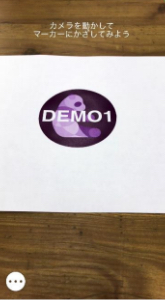
- Launch the app and hold the camera over the marker.
2
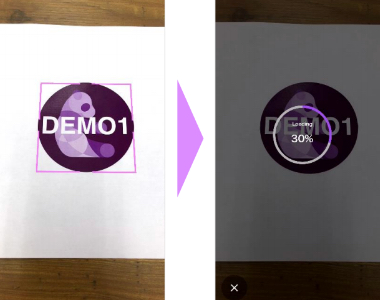
- Hold your smartphone so that
the entire object fits inside the camera.
Once the scan is complete, the content will begin loading.
* Data is not saved in the terminal.
3

- The content will be played when the data acquisition is completed.


 日本語
日本語 English
English 한국어
한국어 简体中文
简体中文 繁體中文
繁體中文